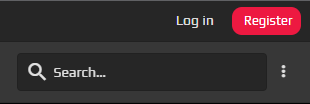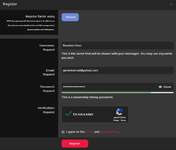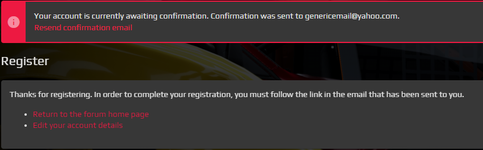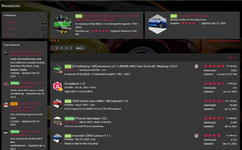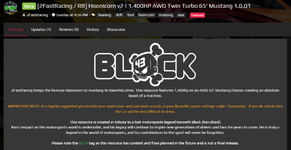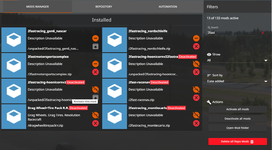- Joined
- Feb 12, 2021
- Messages
- 137
- Thread Author
- #1
Hey there folks! This guide may be obsolete to you, but it serves as a basic guide to help those who are new to the game. This guide will help you if you are having installation issues.
Creating An Account On 2Fast.Racing
This is the only requirement to download mods from our Repository. This is a pretty straight forward process but there are some issues you can run into! Here is how it works:
1. Create an account on 2Fast by clicking the red "Register" button on the top right of your page.
2. A Pop-Up screen will appear. Here, you will enter your desired username, email, and password for your account. It will also have you complete a reCaptcha. Once you have done so, hit the red "Register" button.
Note - You can also login with Discord but tends to have more issues than a simple email/password combo. We recommend you register with an email and password.
3. The next page you see will ask you to confirm your email address by clicking a link in a confirmation email sent to the email you provided.
Downloading A Mod From 2Fast.Racing
Now that you have a confirmed your email address and are logged in, it's time to download some mods! Here's how it works:
1. Navigate to our Repository by clicking the "Resources" tab at the top of the page.
2. You will find all of the mods available on 2Fast on this page.
Featured mods will appear at the top, top resources will appear on the left side of the screen.
You may choose to select a category if you choose on the top left. By default, the most recent updated mods will appear at the top of the list.
To view each mod, simply click on it to view the description and to download it.
3. After you have clicked on a mod, you will see the description of the mod along with tabs for update notes, reviews, etc.
4. To the right of the title of the mod, you will either see one of two things:
If you see the "Login/Register to Download" message, go back to the section above titled "Creating An Account On 2Fast.Racing" and make sure read through everything.
If you see the red "Download" button, click it and your download will begin. In almost all circumstances, a .zip file will be download to your computer.
Installing the Mod to Beam.NG
Once the download has completed, there are only a few more steps left to get the mod in game. Here's how it works:
1. Navigate to your mods directory. In most cases, your directory will be found in: C:\Users\[YOURUSERNAME]\AppData\Local\BeamNG.drive\0.27\mods
Note: If your a running a different version that 0.27, you will need to change the string to the proper version.
Alternatively, you can open your mod directory through the BeamNG Launcher. See here:View attachment explorer_AaH5Ol7xik.gif
2. Simply copy/cut and paste the zip file you downloaded into the "mods" folder. DO NOT place this file in your multiplayer or unpacked folder inside the mods folder.
3. Verify that the mod is activated by navigating to your Mods tab in the BeamNG home screen. Search for the mod in the search bar and make sure it is activated. Deactivated mods will clearly say so, click the Orange circle to activate/deactivate the mod. In most cases, your mod will automatically be activated when you copy it into the mods folder.
After all of this you should be all set! You do not need to unpack your mod unless you intend to make your own adjustments. We do not recommend unpacking mods as they will reduce the performance of your game.
Creating An Account On 2Fast.Racing
This is the only requirement to download mods from our Repository. This is a pretty straight forward process but there are some issues you can run into! Here is how it works:
1. Create an account on 2Fast by clicking the red "Register" button on the top right of your page.
2. A Pop-Up screen will appear. Here, you will enter your desired username, email, and password for your account. It will also have you complete a reCaptcha. Once you have done so, hit the red "Register" button.
Note - You can also login with Discord but tends to have more issues than a simple email/password combo. We recommend you register with an email and password.
3. The next page you see will ask you to confirm your email address by clicking a link in a confirmation email sent to the email you provided.
There are 3 Steps if you do not receive your confirmation email:
1. Check your spam folders. Sometimes they show up in there.
2. Click the "Resend Confirmation Email" link on the Registration page.
3. Navigate to the 2Fast Discord, create a ticket, and a staff member will help you get verified.
1. Check your spam folders. Sometimes they show up in there.
2. Click the "Resend Confirmation Email" link on the Registration page.
3. Navigate to the 2Fast Discord, create a ticket, and a staff member will help you get verified.
Downloading A Mod From 2Fast.Racing
Now that you have a confirmed your email address and are logged in, it's time to download some mods! Here's how it works:
1. Navigate to our Repository by clicking the "Resources" tab at the top of the page.
2. You will find all of the mods available on 2Fast on this page.
Featured mods will appear at the top, top resources will appear on the left side of the screen.
You may choose to select a category if you choose on the top left. By default, the most recent updated mods will appear at the top of the list.
To view each mod, simply click on it to view the description and to download it.
3. After you have clicked on a mod, you will see the description of the mod along with tabs for update notes, reviews, etc.
4. To the right of the title of the mod, you will either see one of two things:
If you see the "Login/Register to Download" message, go back to the section above titled "Creating An Account On 2Fast.Racing" and make sure read through everything.
If you see the red "Download" button, click it and your download will begin. In almost all circumstances, a .zip file will be download to your computer.
Installing the Mod to Beam.NG
Once the download has completed, there are only a few more steps left to get the mod in game. Here's how it works:
1. Navigate to your mods directory. In most cases, your directory will be found in: C:\Users\[YOURUSERNAME]\AppData\Local\BeamNG.drive\0.27\mods
Note: If your a running a different version that 0.27, you will need to change the string to the proper version.
Alternatively, you can open your mod directory through the BeamNG Launcher. See here:View attachment explorer_AaH5Ol7xik.gif
2. Simply copy/cut and paste the zip file you downloaded into the "mods" folder. DO NOT place this file in your multiplayer or unpacked folder inside the mods folder.
3. Verify that the mod is activated by navigating to your Mods tab in the BeamNG home screen. Search for the mod in the search bar and make sure it is activated. Deactivated mods will clearly say so, click the Orange circle to activate/deactivate the mod. In most cases, your mod will automatically be activated when you copy it into the mods folder.
After all of this you should be all set! You do not need to unpack your mod unless you intend to make your own adjustments. We do not recommend unpacking mods as they will reduce the performance of your game.